Want to Post a Message or Memory? Here's How!
- Kali Norberry
- Jul 7, 2019
- 2 min read
Here is a step by step guide to walk you through posting your personal comments on this site. If you weren't able to figure it out, don't worry - you're not alone!
STEP ONE
The first thing you should do is navigate to the Messages & Memories page. This is what it will look like on both mobile devices and desktop computers.
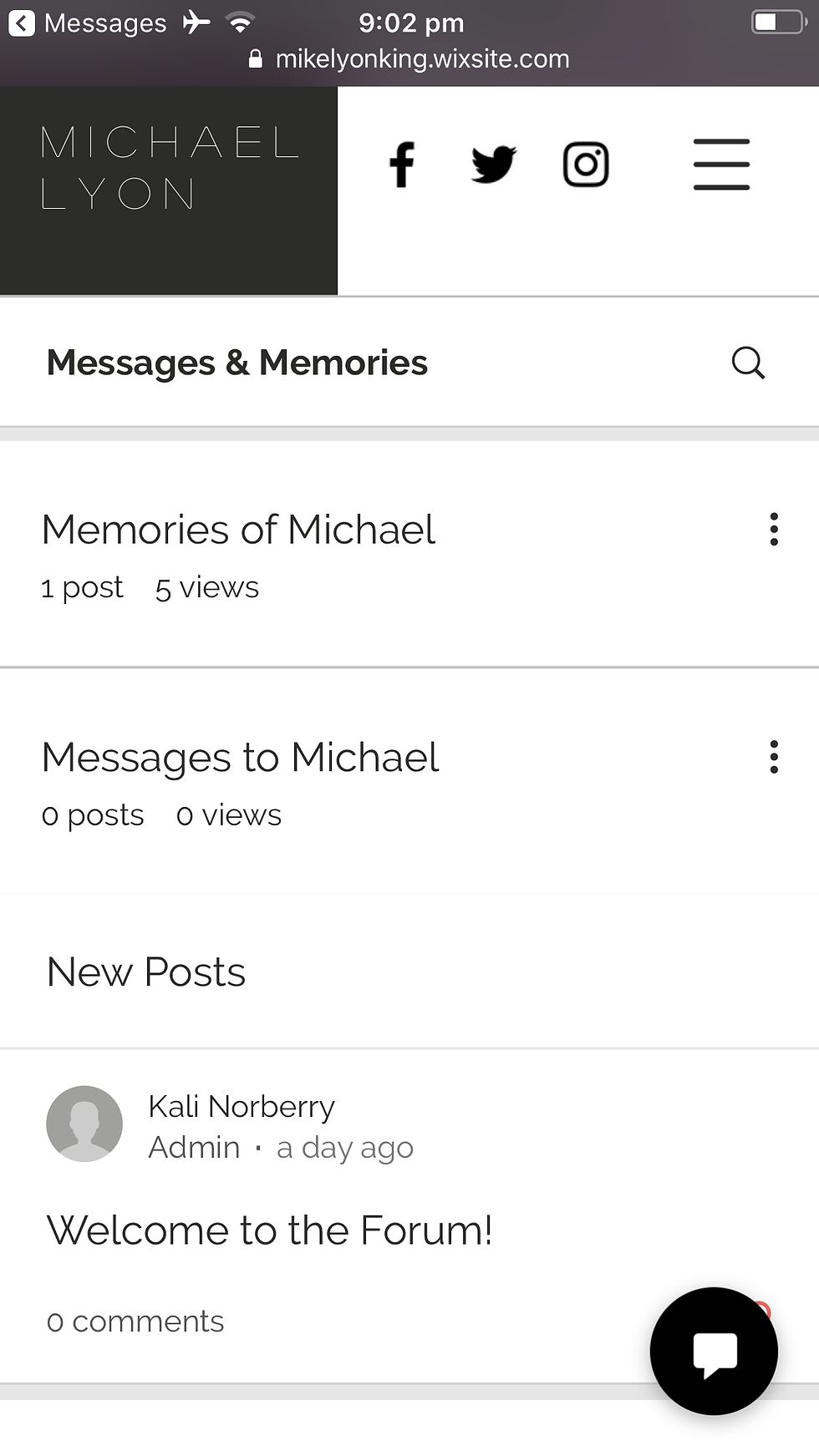

STEP TWO
Click on either 'Memories of Michael' or 'Messages to Michael', depending on what you want to write. For the sake of this example, I'm going to click on 'Memories of Michael'. Once you're there, you will see a blue button that says 'Create New Post'. Click on it!
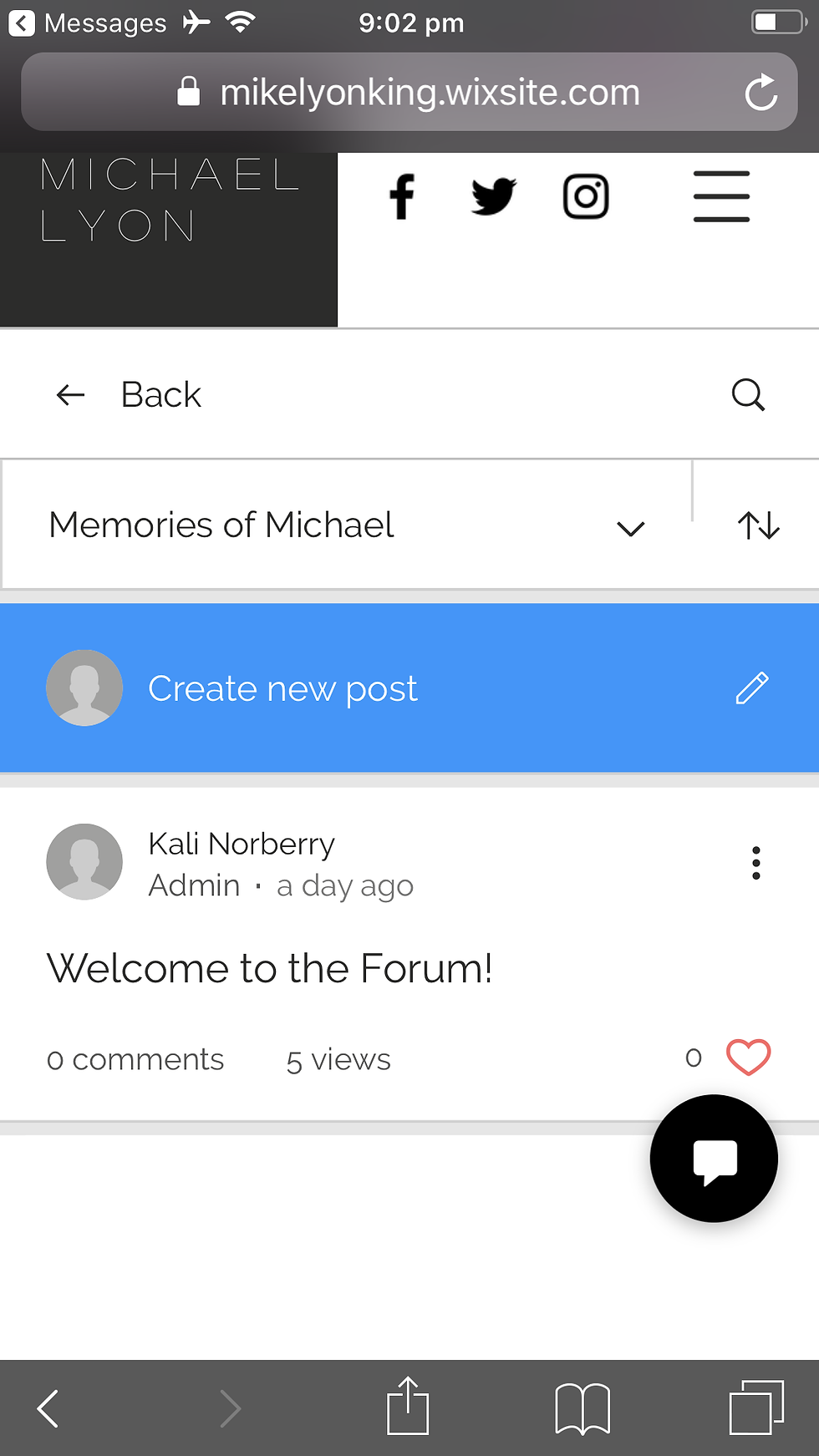

STEP THREE
You will see a prompt appear on your screen asking you to log in. If you haven't posted before, you probably haven't joined our site yet.
See where it says 'Log In'? Underneath, there will be a blue link that says 'Sign Up'. Click it!

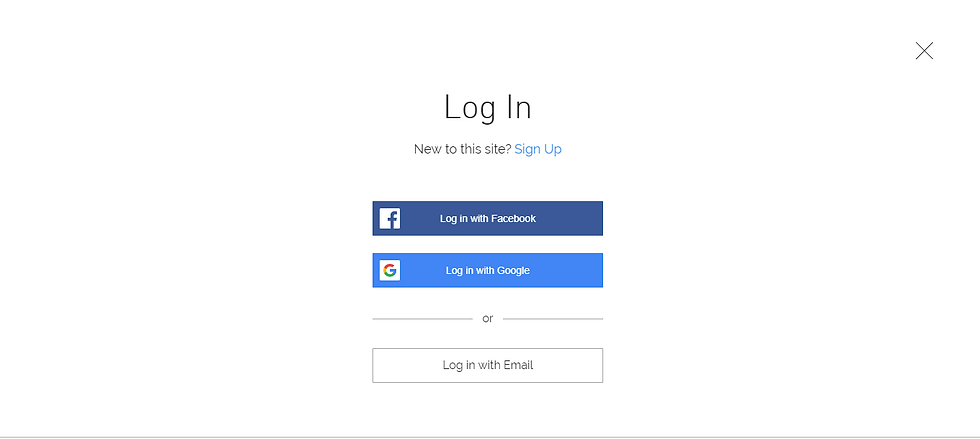
STEP FOUR
You will now see a screen that allows you to choose how you want to sign up. You can choose to use your Facebook login, Google login or just an e-mail.

I'm going to sign up using my Facebook account.
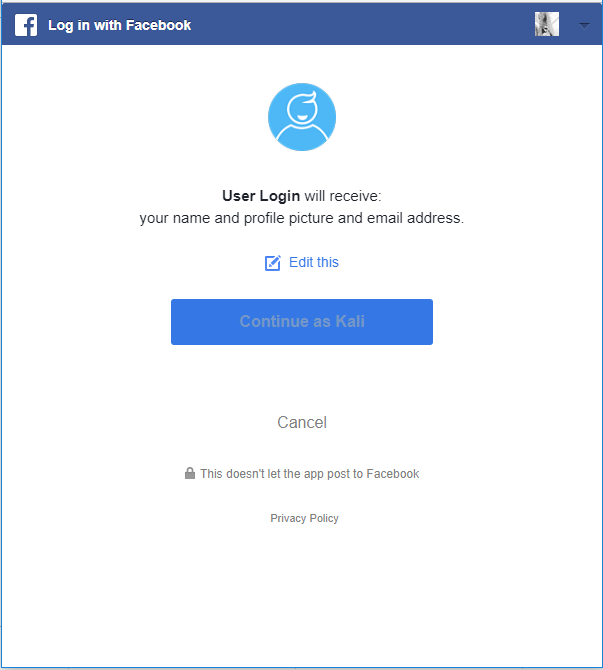
FINAL STEP
Now that you are logged in, you can make a post in the category of your choice. Sometimes I find it a bit fiddly, so you can always make sure that the URL (web address) at the top of your screen is correct. I've highlighted the URL at the top of my screen so you can see what I mean.

Once you click 'Create New Post', it will look like this:

Simply type your thoughts.
To add a photo, video clip, line page divider, html code (for the geeks!) or GIF, click the buttons at the bottom of the text box. Simply hover your mouse over each icon to see which is which!
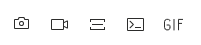
When you're finished, simply click the blue 'Publish' button at the bottom of the text box!
Can't wait to hear from you all!




Comments